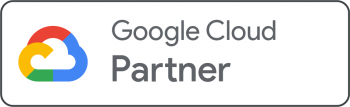Basic Apple Mail Settings
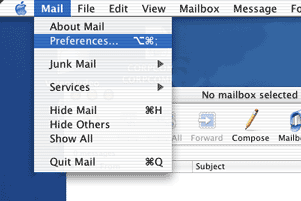
1. Add your Corporate Communications email account by first selecting Preferences under the Mail menu.
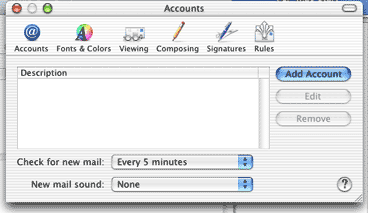
2. Click Add Account.
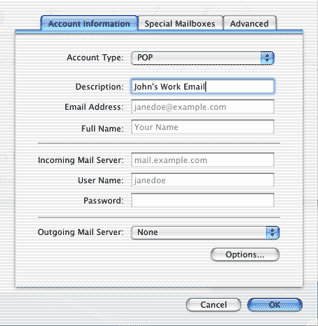
3. Add a descriptive name of your choice for your Corporate Communications mail account.
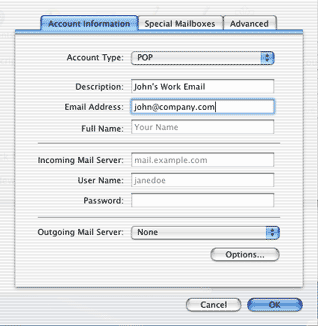
4. Add your Corporate Communications email address.
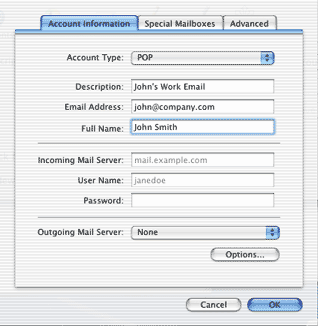
5. Add your first and last names.
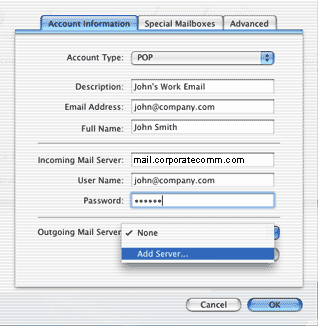
6. Enter the mail server name located in your account sheet (ie, mail.corporatecomm.com) as the incoming mail server. Enter your email address as your User Name, and enter your Password. Finally, you'll need to click "Add Server..." under Outgoing Mail Server.
Apple Mail Outgoing (SMTP) Server Settings
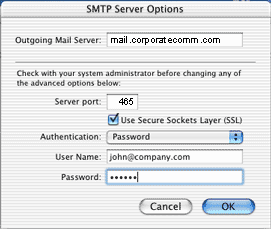
7. After clicking "Add Server..." a new window for SMTP Server Options will appear. Under Outgoing Mail Server, enter the mail server name located in your account sheet (ie, mail.corporatecomm.com).
- Server port - Change to 465
- Use Secure Sockets Layer - Make sure this is checked
- Authenticiation - select Password
- User Name - your Corporate Communications email address
- Password - your Corporate Communications account password
When done, click OK.
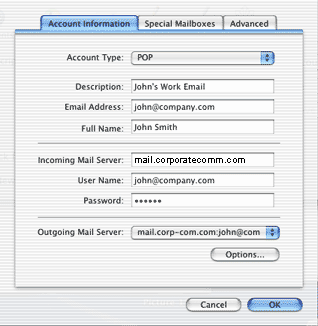
8. The new info you just entered should now show as the Outgoing Mail Server. Click OK.
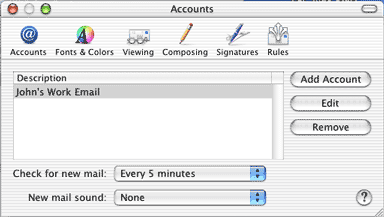
9. In the Accounts window, your Corporate Communications mail account should now show under the descriptive name you gave it previously (Part I - Step 3).
If you need to edit its settings at any time, just return to this window, select the account, and click Edit. You can close this window and start using your email now!
Need a hand with Google Workspace Migration or Integration?
Let us know and one of our Google Consultants will get in touch to discuss details of our one-time or ongoing Google Workspace Support Solutions. As a Certified Google Partner, you can rely on our highly skilled team to answer your questions and provide the needed guidance to seize the full power of Google Workspace.