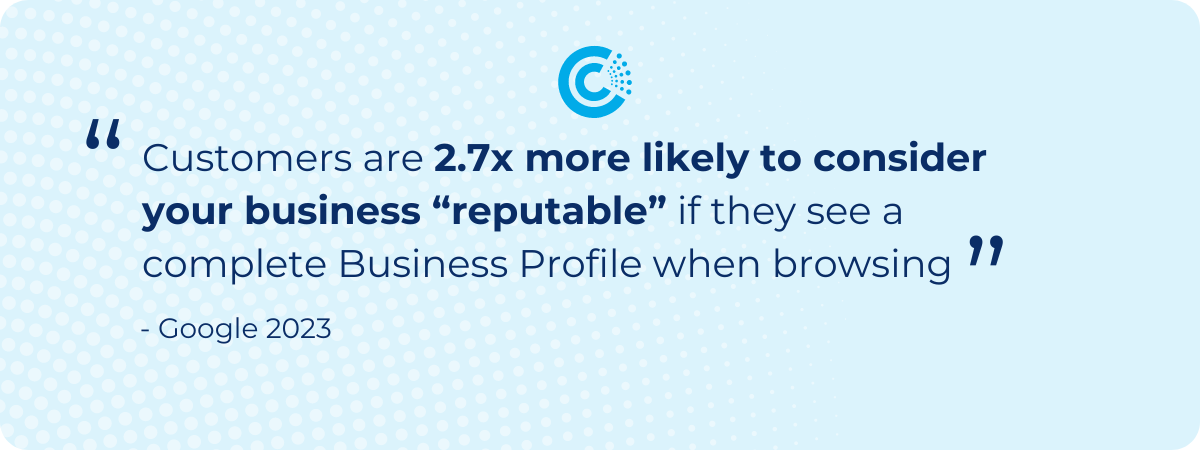If you're a business owner, having an up-to-date Google Business Profile (formerly called Google My Business) is essential. This free listing allows your business to appear in Google Maps and the local results of Google Search, providing customers with important information like your hours, website, address, and more. A complete and optimized Google Business Profile not only helps customers find you more easily, but it can also boost your local search rankings. It's a crucial piece of your local SEO strategy.
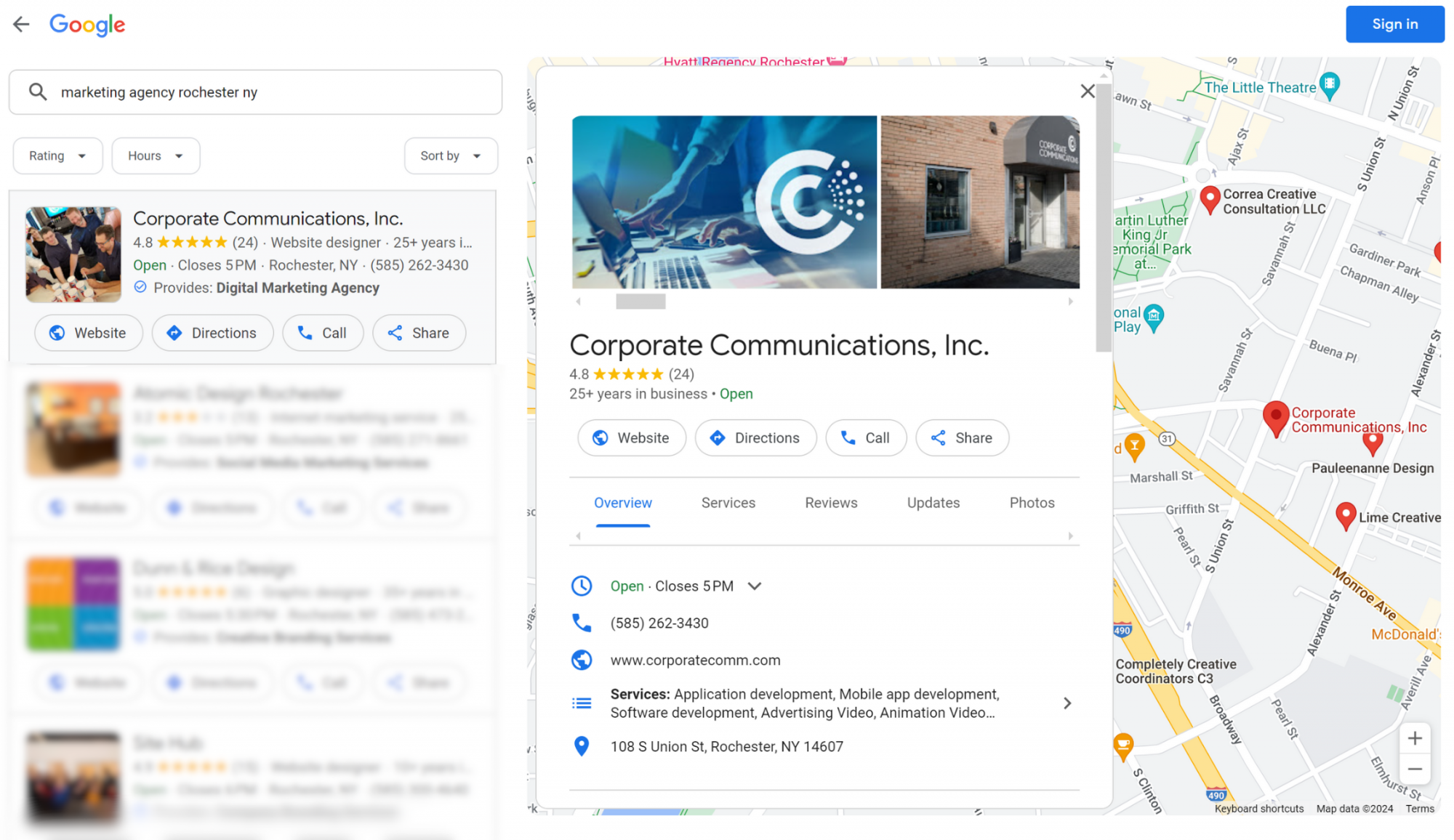
Here's your guide to creating a Google Business Profile
1. Head to google.com/business and click "Manage now"
This will take you to the Google Business Profile sign-in screen. Sign in with your existing Google account or create a new one. Not sure if you already have a Google Business Profile, a simple way to check is to search for your business name in Google and see if a profile pops up.
2. Enter your business name to get started
Google will automatically pull up any existing matches or let you add a new business.
3. Select your business category
Choose the category that best represents your main business area from the dropdown menu options. This category will determine which attributes and features you'll see next.
4. Add your business location
You'll be prompted to position a marker on Google Maps pinpointing your exact business address. You can drag and drop the marker to refine the location if needed.
5. Complete your business details
Fill out all of the remaining fields with your business phone number, website URL, hours of operation, and any other key details like services, attributes, business description, and photos. Including recent photos is important and an ongoing task to make sure you are accurately portraying your business. This is what customers will see when they search for your business, so make sure you include accurate information and high-quality photos.
6. Verify your local business
To prove you actually represent the business, you'll need to verify your listing. Google will prompt options like an automated phone call, text message, or postcard sent by mail with a verification code. Make sure the phone number or address you want the verification code sent to is accurate for your business; don’t use a personal address or a personal phone number. It has to match what you have listed for your business.
7. Publish and optimize
Once your business is verified, hit "Publish" to make your listing go live! From there, you can edit and manage your Profile to add posts, offers, and images, and respond to customer reviews.
Follow these simple steps and take advantage of all the optimization features to make your Google Business Profile as complete and compelling as possible. This will help your local business get discovered through Google's search and Maps. For more tips on getting found by local customers in your area, check out our Local SEO Tactics blog post.
Need help getting started? We can help you set up a new Google Business account, get access to an existing account, and manage ongoing optimization to make sure you are getting the most out of this free tool. Contact us today to get started.